Price Sets
Managing pricing can be Setup by clicking on the Products>Edit Price Sets on the Backend menu. If you are adding a new price set type the name of the price set and click the Insert icon to Edit Price Sets:
1.Click on the Expand icon next to the product you wish to include pricing for.
2.Click add new price break link.
3.Type the price break for the product. For example, if the pricing you are adding is “per unit” then the first price break would be 1. If you offer a different unit price for 50 as opposed to 1, you would put 50 as the next price break. You can have several price breaks for each product. The price will be set per unit not by set.
4.Type the unit price for each finished product. Note that the Display Quantity field will display text in the price table. If the field is left empty, the price break number will show.
5.Click insert to save the new price break.
6. Click the edit icon to edit price breaks.
Edit Price Sets
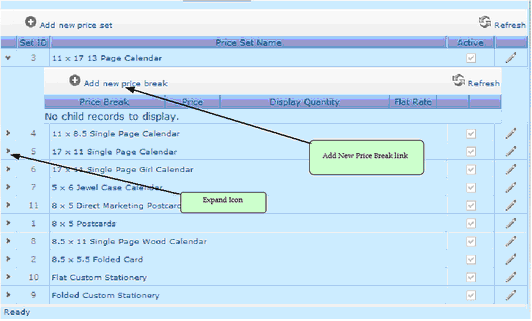
To Associate a price set to a product::
1.From the Backend Menu select Products>Company Products
2.Click on the Product Details Icon next to the product you will be adding prices to.
3.Click the Price button on the top of the Products page..
4.Select the box next to “Use predefined price sets”
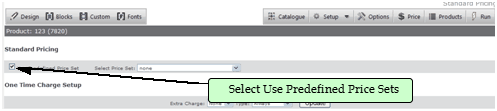
5.Select the price set you want to use from the drop down.