Adding a Group
You can define a group of users in a company. This allows companies to limit the products available to specific users. Groups also allow Group Managers to manage specific groups of users.
To add groups of users to your company:
1.From the Home page click Manage Users>Add/Edit Groups.
2.Click on the Add new group link on the screen.
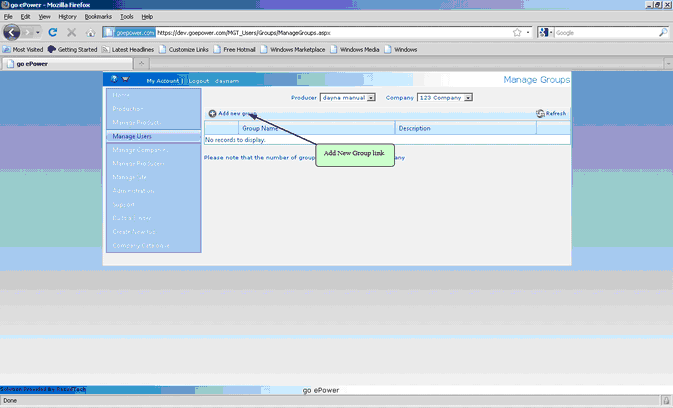
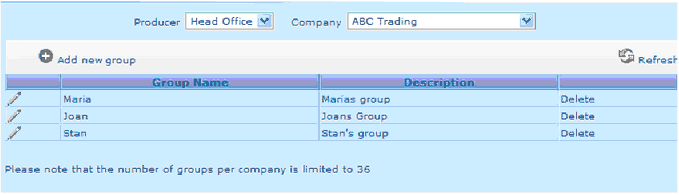
3.In the Group name field type in the name you wish to display for the user group you are creating.
4.In the Description field type in a brief description of the group ie a reason these users are limited to the products in the catalogue
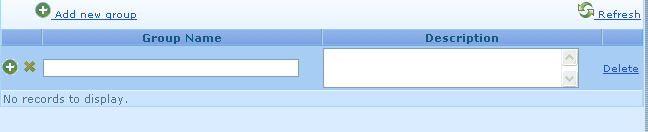
5.Click on the add icon to save the new group.
Editing a Group
After a Group has been created it can be edited if the group name changes or the description change
To edit groups of users:
1.From the Home page click Manage Users>Add/Edit Groups
2.Click Add/Edit Groups.
3.Click the Edit Icon next to the Group you would like to edit.

4.Click the Save Icon to save your changes.