To add standard pricing to any product:
1.From the Backend Menu select Products>Company Products
2.Click on the Product Details Icon next to the product you will be adding prices to.
3.Click the Price button on the top of the Products page..
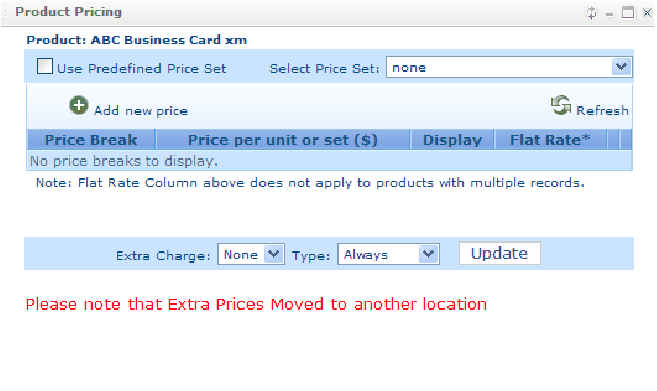
3. The Standard pricing is at the top. Click Add new price link and fill the following:
a.Price Break
b.Price per unit or set
c.Display (If left blank then the Price Break displays)
d.Flat Rate (if checked the unit price will be used for that price break it will not multiply quantity by the price break).
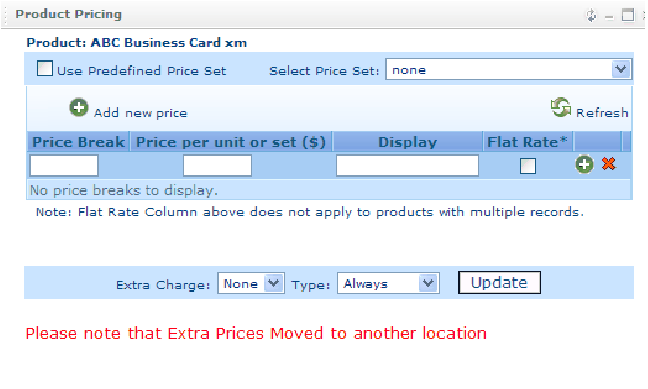
2.Save the entry by clicking the Insert icon ![]()
3.Add as many price breaks as required
4.Close the window
There are 3 different options for displaying price breaks Text Box, Dropdown or Radio Buttons.. These options can be found and set in the product setup pages under Price show Method