Create Table
The first step in creating a drop down to populate the fields is to create a table.
1.Click Setup on the product you want to create a table for.
2.From the product menu select Setup>Data
3.Click the Shared Data tab on the top left of the page.
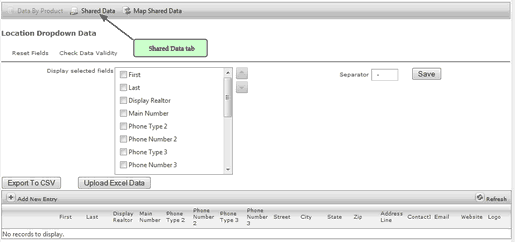
4.Click Add New Table on the top right
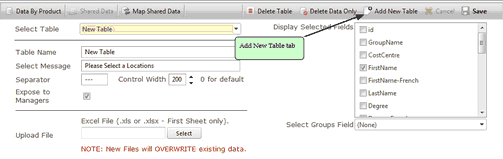
5.Type a Name for the table you are creating.
6.The Select Message field is the Heading that will be displayed above the drop down you are creating
7.Upload your excel file by clicking on the select button and browsing your computer for the file.
8.Click Save.
9.You new table will be displayed below.