Related Products
Related Products allows Producers to display and promote other products customers may be interested based on their product selection.
To relate a product to another product:
1.From the Backend Menu select Products>Company Products.
2.Select Product details Icon to the right of the product you want to relate a product to.
3.Click the Setup tab at the top of the screen and select Relation from the menu.. Here we create a panel to display related products.
Relate Products
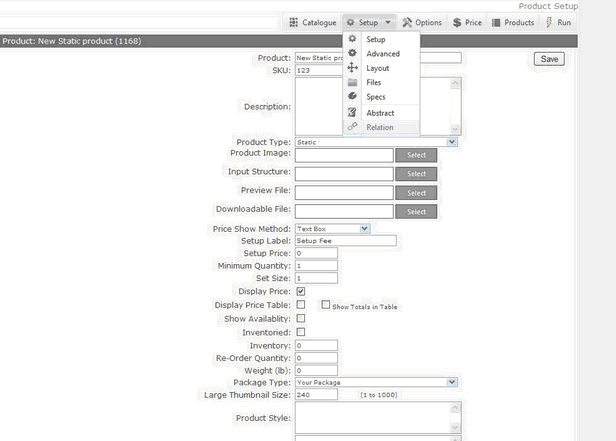
4.Type the title for the Panel you are creating
5.Panel Width and height is the size of the panel that your related products will be displayed in. Type 300 for Panel width and 90 for Height.
6.Image size it the size of each image displayed with in the frame. Type 80.
7.Products in Frame is the number of related products that will be displayed.
8.Click Save Details.
9.Select the products you want to relate to this product from the product list and click the Add ![]() button to add it to the related products list.
button to add it to the related products list.
Note: at this point you have only related the product one way. This means that when the related products are selected this product will not display as related.
To relate the product two ways click the Apply to Related Products Button on the bottom of the screen.
Only products belonging to a company can be related.