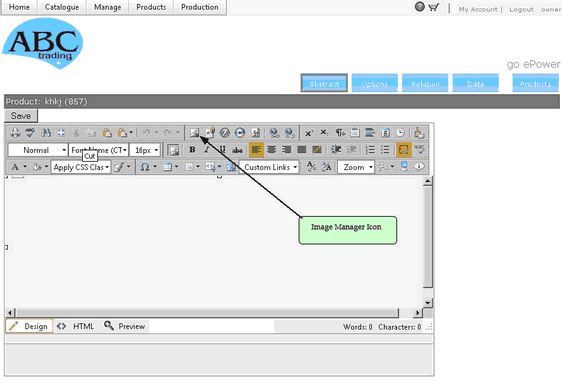Once you have finished setting up your product click the Update button on the top of the screen. The page will refresh and take you to the Product Setup page.
Click Close to return to the Add New Product window
Product Abstract
The Product Abstract is displayed under the more details tab in the order panel for the product. The Product Abstract Setup is the same for all products. The product abstract can be used to enter more details on a product or as a tool tip.
Sample of a Product Abstract.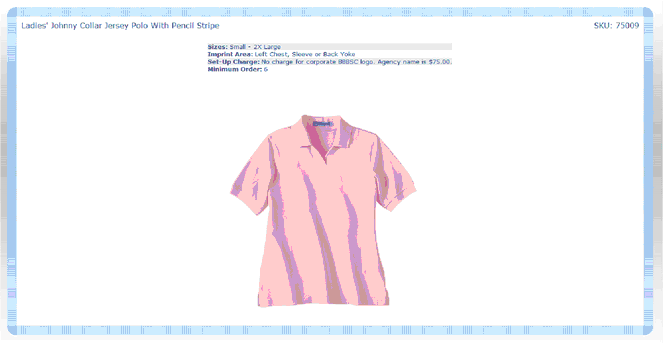
Figure 90 Sample of using an abstract as a tool tip
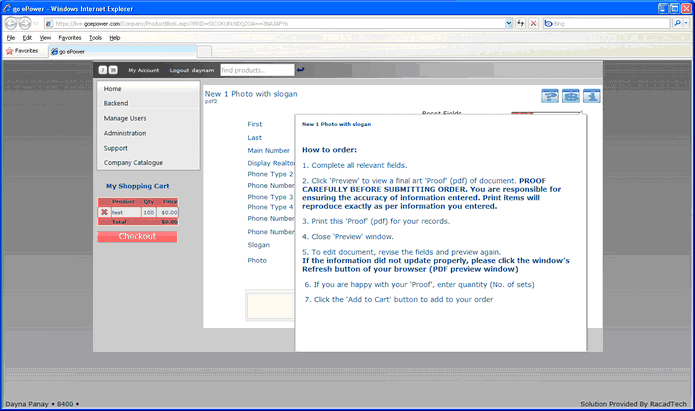
To Setup a Product Abstract::
1.Click on the Product Setup Icon next to the product you will be creating the Abstract for.
2.Click the Setup menu and select Abstract.
Figure 91 Product Abstract Button
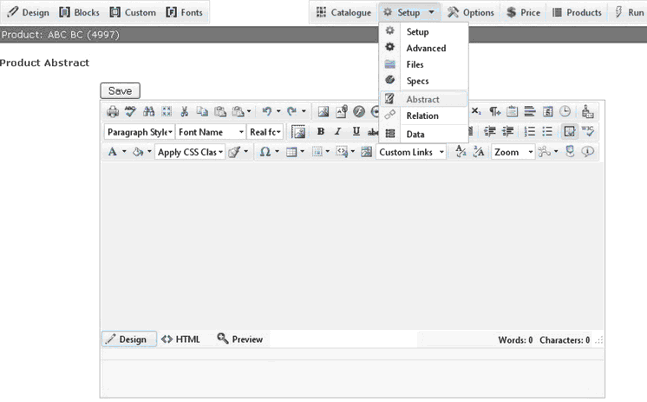
3.Type your message directly into the message editor.
Use the HTML editor
Use the editor to customize your log in page message. The editor has 3 modes:
Design view ![]() - Use all the attributes and tools on the editor to format text, add a date, create tables, justify content, add images and add flash. Click Update to save.
- Use all the attributes and tools on the editor to format text, add a date, create tables, justify content, add images and add flash. Click Update to save.
HTML view ![]() - Use to add html content. Click Update to save.
- Use to add html content. Click Update to save.
Preview ![]() .
.
Use the design view as follows:
Type the message that will be displayed in the text box.
Select the font and font size of the text.
Click Update for the message to display.
To upload an image
1.Upload image to the Company Assets folder (see section on company assets uploading images).
2.Click on the Image Manager icon.
3.The company assets folder will be displayed, select your image and click Insert.
Figure 92 Image Icon