Default
The Defaults page allows companies to set the default values for Users of the company. When a user is created for the company these default settings will be applied. These values can later be edited in the user settings by the producer.
To access the Defaults page
1.From the Backend Menu select Manage >Manage Companies.
2.Select the Edit Company details icon ![]() next to the company you want to add a set defaults for.
next to the company you want to add a set defaults for.
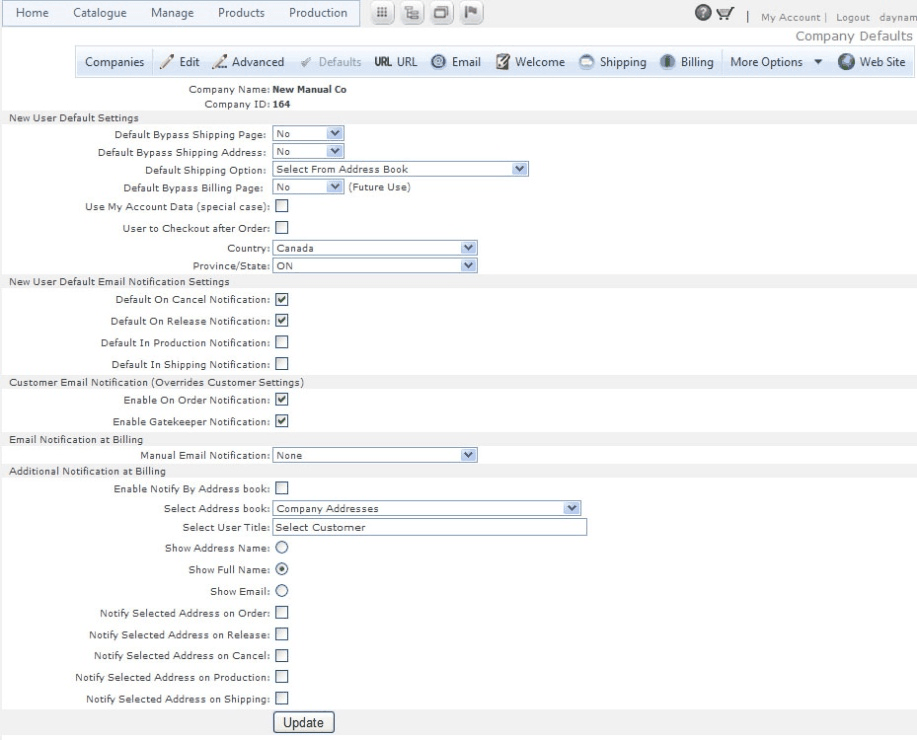
New User settings |
||
Default Bypass Shipping Page |
Yes or no to bypass Shipping Page |
|
Default Bypass Shipping Address |
Yes or no to bypass Shipping address |
|
Default Shipping Option |
Allows users to Select from Address Book, Manual entry or both |
|
Default Bypass Billing Page |
Yes or no to bypass Billing page |
|
Use My Account Data (special case) |
Check if users account information will be used for shipping |
|
User to Checkout after Order |
If Checked user goes directly to checkout once order is complete |
|
Country |
Sets the default country for the companies users |
|
Province / State |
Sets the default Province / State for the companies users |
|
New user Default Email Notification Settings |
||
Default on Cancel Notification |
Sends email notification when order is canceled |
|
Default On Release Notification |
If checked sends email notification when order is released |
|
Default In Production Notification |
If Checked sends email notification when order is in Production |
|
Default in Shipping Notification |
If Checked sends email when order is Shipped |
|
Customer Email Notification (Overrides Customer Settings) |
||
Enable On Order Notification |
Sends email when order is placed |
|
Enable Gatekeeper Notification: |
Emails Gatekeeper when order is placed |
|
Email Notification at Billing |
||
Manual Email Notification |
Select from None, Required or optional |
|
Additional Notification at Billing |
||
Enable Notify By Address book |
One additional address can be notified at billing. By default this option is disabled. |
|
Select Address Book |
Personal and Company Addresses |
|
Select User Title |
Title for the displayed notified addresses dropdown list |
|
Show Address Name |
Display Address name in dropdown list |
|
Show Full Name |
Display Full name in dropdown list |
|
Show Email |
Display Email in dropdown list |
|
Notify Selected Address on Order: |
Notify by address book or multiple addresses when order is placed |
|
Notify Selected Address on Release |
Notify by address book or multiple addresses when order is released |
|
Notify Selected Address on Cancel |
Notify by address book or multiple addresses if order is cancelled |
|
Notify Selected Address on Production |
Notify by address book or multiple addresses when order is in Production |
|
Notify Selected Address on Shipping |
Notify by address book or multiple addresses when order is in Shipping |
|
3.Click Update to save your settings.