Manage Stock
The Manage Stock page allows producers to associate specific stocks for specific products that will display on the job ticket. To add stock to goEpower:
1.Click the Manage Stock Icon on the top of the edit producer page of the producer you want to manage stock for.
2.Click the Add new stock link.
Figure 19 Manage Stock
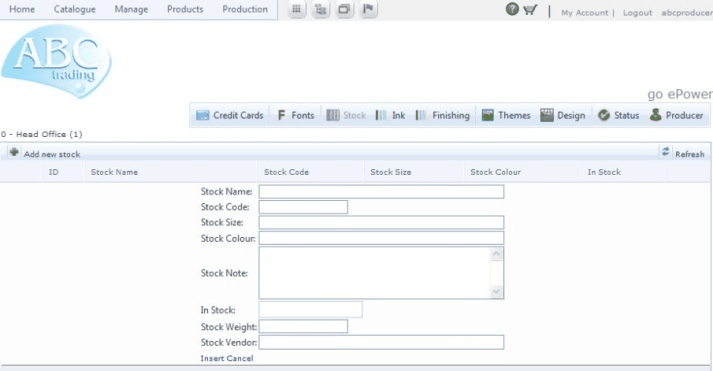
3.Fill in the Stock information and click the Insert link.
This will now display under the “specs” section of the product.
Manage Ink
The Manage Ink page allows producers to associate specific inks for specific products. To add Ink options to goEpower:
1.Click the Ink Icon on the top of the edit producer page for the producer you want to manage stock for.
2.Select the Add New Ink link.
This will now display under the “specs” section of the product.
Figure 20 Manage Ink
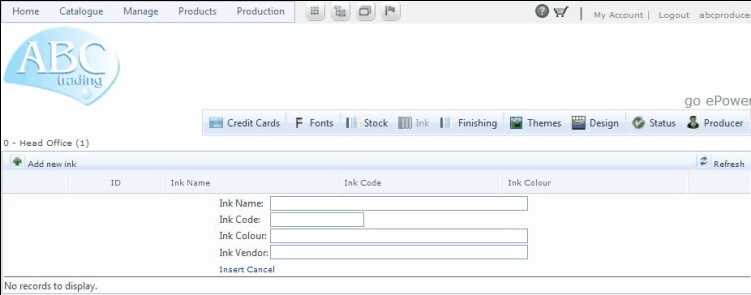
4. Fill in the Ink information and click the Insert link.