Place an Order
Once you Setup products and a catalogue structure (detailed later in this manual) you will be able to place orders in the system.
Note: you will need to have products Setup in your company before you will see them in your catalogue.
To place an order:
1.From the Home Page click on the Company Catalogue button
2.Click on the product name or image of the product type you want to order.
Select Product to order
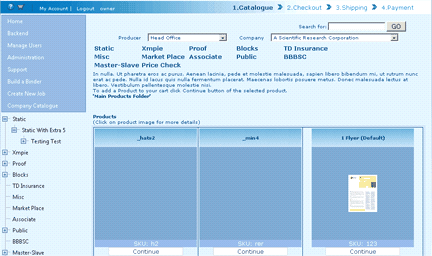
3.Select the product you would like to order.
On the top of the screen you will see a description of the product. Different products will display different options using drop down boxes, radio boxes or text boxes. Set each field as it pertains to the product. If a screen is mandatory the system will mark it with a red astrix when you try to add it to your cart.
4.Click the Order button. (Please note that some products will require you to preview the product prior to ordering and some products will require you to click the Add button before ordering)
Order Products
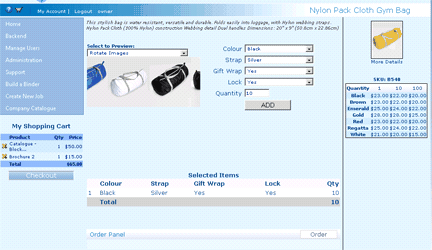
Your order will now be listed in your Shopping Cart on the left side of the screen.
Check out Order (Shopping Cart)
Once you have ordered your products you are ready to Checkout your Shopping Cart.
To Checkout your order:
1.Click the Checkout button on the bottom of the Shopping Cart.
Check out order
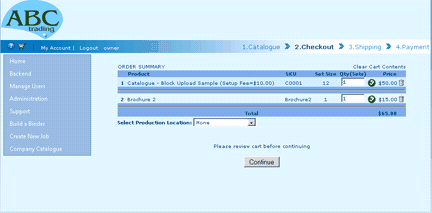
A recap of your order will be displayed. If the company settings have enable job selection t in the company settings a check box will appear before the items in the cart and you can select only the items you want to check out and the other items will remain in the cart.
2.Click Continue.
The next page displays the products you have ordered. Some companies allow Split shipping. If split shipping is available you are given the option of sending each item to a different location.
3.Select your shipping Method.
Note: if you have not yet set shipping methods for your company an error message will be displayed.
Select Method
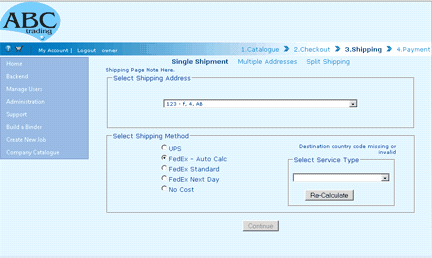
4.Depending on the company settings the system will display a dropdown for address or allow for manual entry or both.
5.Click the Continue Button
6.Depending on the Setup of the company’s Billing options (See setting up Billing Options) different options will be displayed. Select the appropriate options.
Note: if you have not yet set a shipping or Billing methods for your company an error message will be displayed.
Select Billing Method
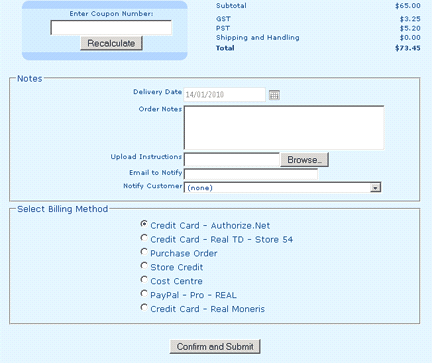
7.Click Confirm and Submit.
8.Your order confirmation will be displayed.
Order Confirmation
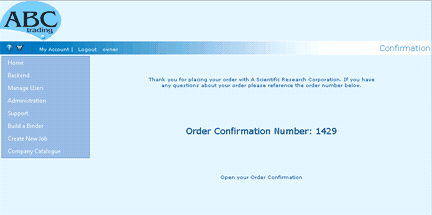
Your order can now be viewed in the “Order Control Centre”