Setting up Billing Information
Billing Methods allow you to select payment methods for the company you are setting up. If this site is intended for internal use you may not want to allow for online transactions. However you must still have an active billing method.
Billing methods can be Setup by clicking on Manage > Manage Companies and clicking the Manage Billing details icon ![]() to the right of the company you wish to set billing methods for.
to the right of the company you wish to set billing methods for.
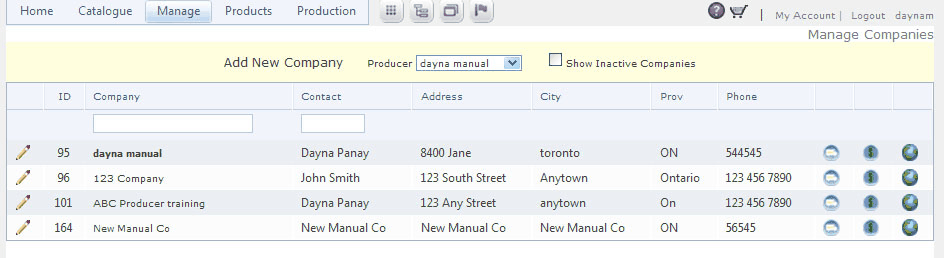
1.Click Add New Billing Method.
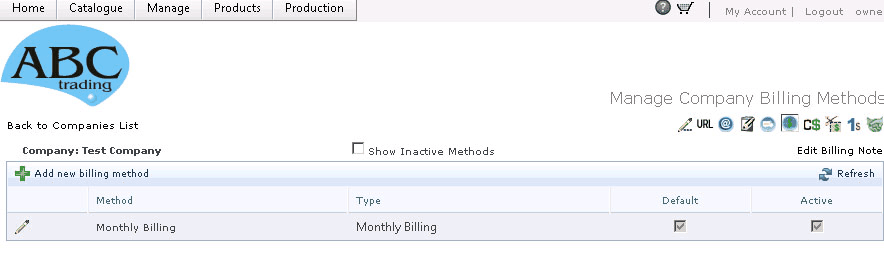
2.Type the billing method name (eg. Credit Card, PayPal).
3.Select a billing type from the dropdown menu.
4.Select default if this is to be the default billing method for your customers.
5.Click Active if you want the Billing method to be displayed in your company’s options.
6.Click ![]() insert to save information.
insert to save information.
*The dropdown menu displays billing methods available. Please note if you select a credit card method for online processing you will need to input your merchant information in the Credit Card section in the Manage Producer section.

You can edit the billing method by clicking the edit icon ![]() on the Manage Companies screen under the Billing Method tab
on the Manage Companies screen under the Billing Method tab
Currently there are 9 different billing options:
•Monthly Billing - You would be responsible for billing your client on a monthly basis. This method is ideal if your site is for internal use only.
•Credit Card on File - You have obtained your customers credit card information and will be charging their credit card manually.
•Purchase Order – Allow Null - Customers have an option to enter their own company's Purchase Order Number.
•Purchase Order – Null not Allowed - Same as above but customers have to enter a value.
•Store Credit - You can Setup a credit balance on the customers account. The system will not allow placing orders using this method while withdrawn amount is greater than credit.
•Cost Centre – Allow Null - Charge a cost centre within a company. This is required by some companies for their billing purposes. 'Allow Null' makes entering a value by the customer optional.
•Cost Centre – Null not Allowed - Same as above but the customer is forced to enter a value.
•Credit Card TD Online Banking* - Use TD Bank Online as your payment gateway provider to accept credit cards online.
•Credit Card Moneris* - Use Moneris (A payment gateway provider) to accept credit cards online. http://www.moneris.com
*Online Transactions –Payment gateways will need to be configured using your merchant ID or login information. Please set this up with your payment gateway directly. Below is a list of all the payment gateways we support with a link