Setting up Shipping Methods
When the companies Web portal was created, no shipping methods were created, before products can be ordered at least one shipping method must be created.
Shipping Methods can be Setup by clicking on the shipping icon ![]() to the right of the company name.
to the right of the company name.
To access the Shipping Method:
1.From the Backend menu select Manage >Manage Companies.
2.Click the shipping icon ![]() to the right of the company you would like to Setup shipping methods for.
to the right of the company you would like to Setup shipping methods for.
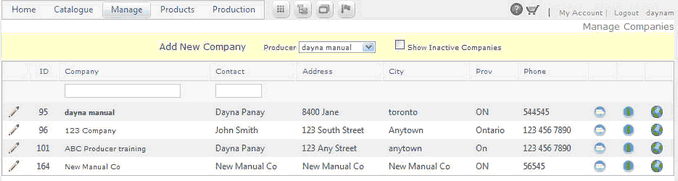
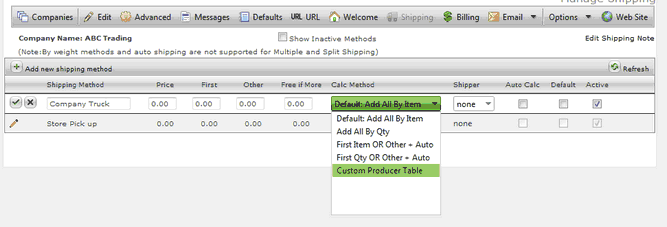
3.Click ![]() Add new shipping method link.
Add new shipping method link.
4.Type the shipping method name.
5.Fill in the fields as required (see explanation below)
Go ePower offers flexible shipping options Shipping Can be setup with the following options
Default: Adds All : This calculates shipping based on the number of items in the cart it does not consider quantity when calculating shipping. Default adds Price plus the Price of First Item plus Price of Other Items Multiplied by Number of Items plus Auto Shipping (if checked)
Add all by Qty: This calculates shipping rates based on quantity and does not consider the number of items in the cart. Adds All - Price plus Price of First Quantity plus Price of Other Quantities Multiplied by No of Quantities plus Auto Shipping (if checked)
First item or other: This treats the shipping calculation differently if one item is ordered as opposed to multiple items have been ordered. If only one item is ordered then the system will calculate shipping based on the value in the first field and will not auto calculate based on weight. If more than one item is ordered then the system will use the value from the other field and auto calculate based on weight (if auto calculate is selected)
Price + Price of First Item if No of Items equals 1 OR Price + Price of Other Items Multiplied by No of Items plus Auto Shipping (if checked) if No of Items is greater than 1
First Quantity or other: : This treats the shipping calculation differently based on quantity. If The quantity is one then the system will calculate shipping based on the value in the first field and will not auto calculate based on weight. If the quantity ordered is more than one one then the system will use the value from the other field and auto calculate based on weight (if auto calculate is selected)
Price + Price of First Quantity if No of Quantities equals 1 OR Price + Price of Other Quantities Multiplied by No of Quantities plus Auto Shipping (if checked) if No of Quantities is greater than 1
6.Select shipper / autocalculate * (see below).
7.Click Default if you want this shipping method displayed as the Default company in the list of shipping options.
8.Click Active if you want the shipping method to be displayed in your company’s options.
9.Click ![]() insert to save information.
insert to save information.
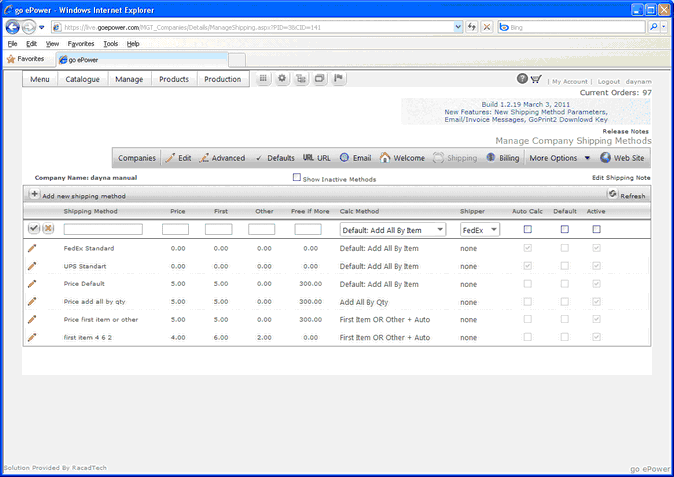
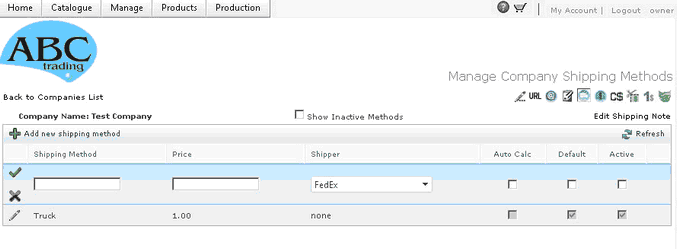
Add Shipping Details (FedEx / UPS
When using FedEx or UPS you must add shipping details for the Shipping method to work.
To add shipping details click on the shipping details Icon to the right of the shipping method.
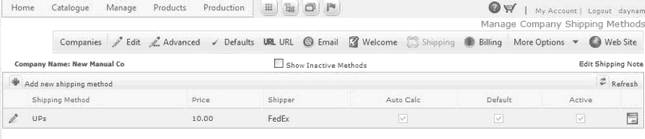
Select the Service Type for the shipping method you have created and click Save.
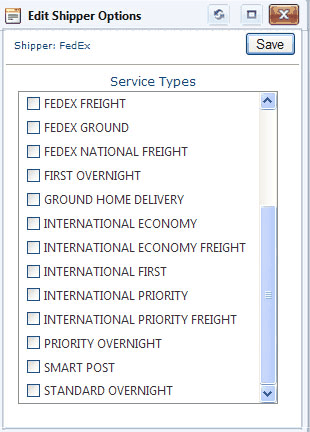
*We offer real-time rate calculation and tracking with the following
•United Parcel Service (UPS)
•Federal Express (FedEx)
Please contact our support team to help you configure and use these capabilities at support@racadtech.com.
To Edit a shipping Method:
1.Click ![]() Edit Icon next to the shipping method you want to change.
Edit Icon next to the shipping method you want to change.
2.Edit the shipping method name, Price or Shipper.
3.Select Default if this is to be the default shipping method for your customers.
4.Click Active if you want this shipping method displayed as the Default company in the list of shipping options
5.Click ![]() insert to save information
insert to save information
Important Note: If you do not have at least 1 shipping method active then your orders will not be able to be completed.
Note: when using auto calculations your products must have a weight associated with them in order to calculate correctly.