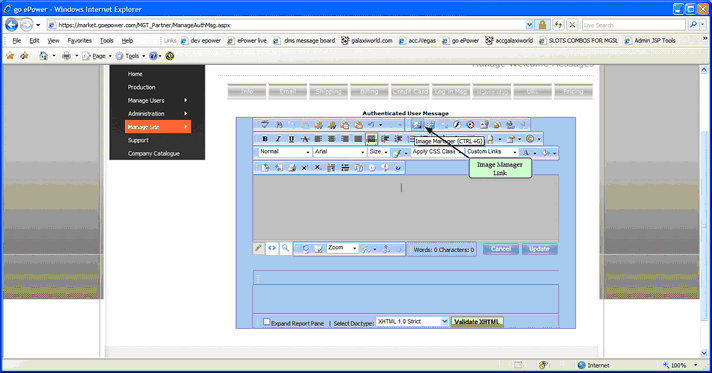Edit in .html
Use the design view as follows:
1.Type the message that will be displayed in the text box.
2.Select the font and font size of the text.
3.Click Update for the message to display.
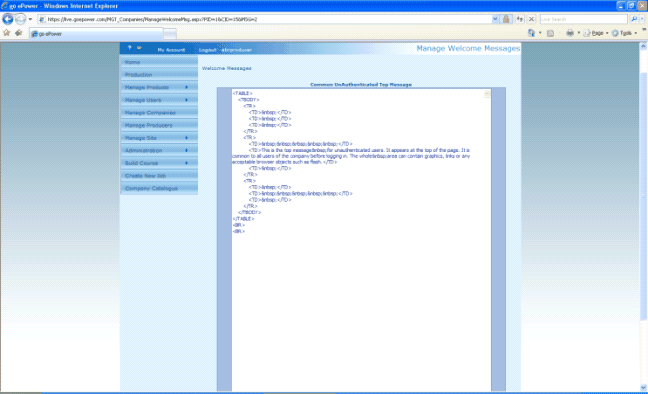
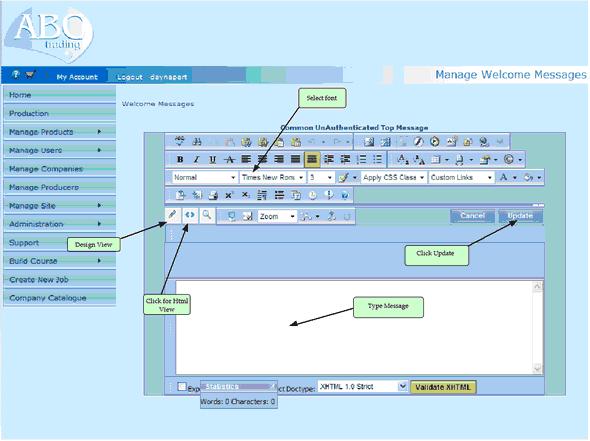
Adding Image(s)
1.Place your cursor in the message where you would like the image to appear.
2.Click on Image Manager (see close up image below for location of Image Manager link) or use CRTL+G. In the popup window. The image manager will display images that have been uploaded into the company’s asset folder (for information on how to upload images to the assets folder see Managing Company’s assets)
3.Click on the Insert tab.