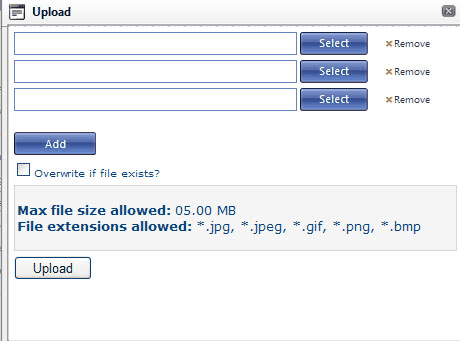Themes
Themes allow Producers to customize images, fonts and colours of an existing Theme. Images can be replaced by uploading new images and replacing or renaming old images. We recommend that users unfamiliar with CSS only replace images when customizing a Theme. Users familiar with CSS can make changes to a theme by making changes in the CSS code.
Note: customized themes should only be attempted by persons familiar with CSS. Keying incorrect information can cause your site to fail.
To customize a theme for a producer:
1.Click the Themes Icon on the top of the edit producer page.
2.Click the Copy From Existing Themes link. Currently we offer two Themes you can customize, Custom and Design.
Copy Files
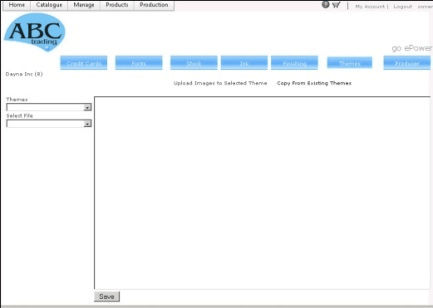
3.Select the Theme you want to copy from.
4.Name the new Theme.
Name New Theme
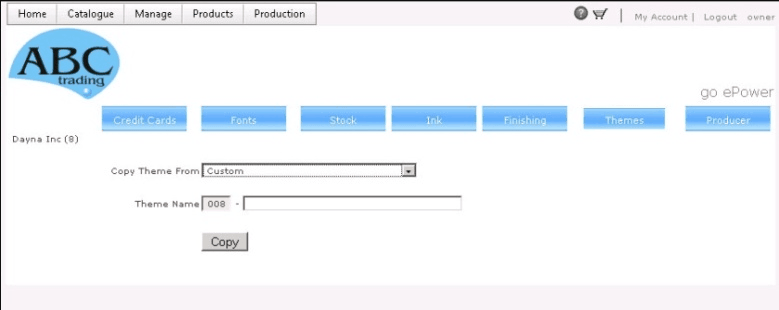
5.Click the copy button.
Once you have copied the theme you can customize the front end of the company’s site by replacing images and icons in the folders. A complete directory of images and location can be found in Appendix C:
To replace an Image or icon:
Please note that your images must have the same name as the image you want to replace or you will have to rename the image in the CSS code.
1.From the Themes drop down menu select the Theme you want to change images for.
2.Click the upload Images to Selected Theme link on the top of the screen.
3.Select the folder that contains the image you want to replace (see directory of images Appendix C)
4.Click the Upload button
Upload Theme Images
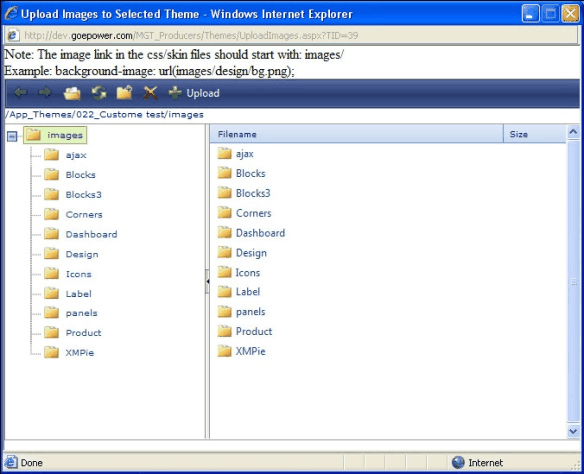
5.Click select and browse your computer for the image you want.
6.Select “overwrite if file exists”
7.Click upload